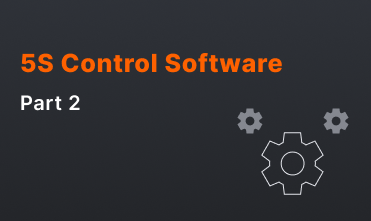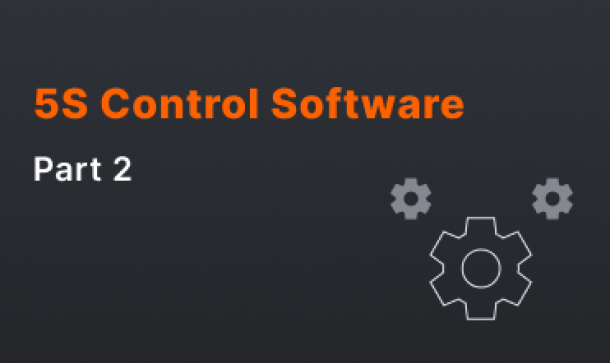Installing 5S Control software - Part 1 - Simple network
It's time to start
Once the area you want to put under control has been determined, you will need:
- IP-camera(-s)*
- PC/laptop (acts as a server part)**
- Сables, housings, mounts
- Switches (a router) and power supplies

*minimal tech requirements for an IP-camera:
supports RTSP (Real-Time Streaming Protocol)
Note: when using the min-max algorithm, the camera must be level.
**5S Control PC/laptop requirements (Minimal):
OS: Ubuntu 22.04
Processor: Intel Core i7-6700
Memory: 16 GB RAM
Graphics: Intel HD Graphics 520
Storage: SSD with 500 GB available space
Power: 400 watt
Since 5S Control needs a stable Internet connection, it is necessary to use a wired Internet connection (not Wi-Fi).
5S Control PC/laptop requirements (Recommended):
OS: Ubuntu 22.04
Processor: Intel Core i5-10400 or AMD Ryzen 5 5600X
Memory: 32 GB RAM
Storage: SSD with 3 TB available space
Power: 800 watt
Since 5S Control needs a stable Internet connection, it is necessary to use a wired Internet connection (not Wi-Fi).
Set up a simple network including an IP camera, a router and a laptop
- Connect a router to a power source
- Connect a laptop to the router via an Ethernet (LAN) port (look at the picture below)
- Connect an IP camera to a power source
- Connect the IP camera to the router via an Ethernet (LAN) port (look at the picture below)
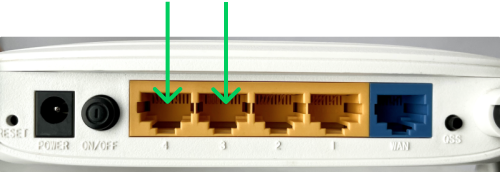
At this stage you have set up your local network for 5S. Now you need to configure the IP camera.
- Locate the IP address of your camera. This can usually be found in the manual or by using a special tool
- Open a web browser on your laptop and enter the IP address of the camera in the address bar
- Enter the login credentials for the camera, which can usually be found in the manual or online. If you have not changed the default login, try using the default username and password
Once you have logged in, you should be able to access the live feed from the camera. Note when configuring the camera — the DHCP option must be disabled (unchecked).
Next, we'll look at installing the software. In order to deploy our solution we use Docker. All the details are here.
Important notice: You will be able to test the 5S Control without any external connection. You only need the Internet once to download Docker and a file with our software. You can be assured of security.
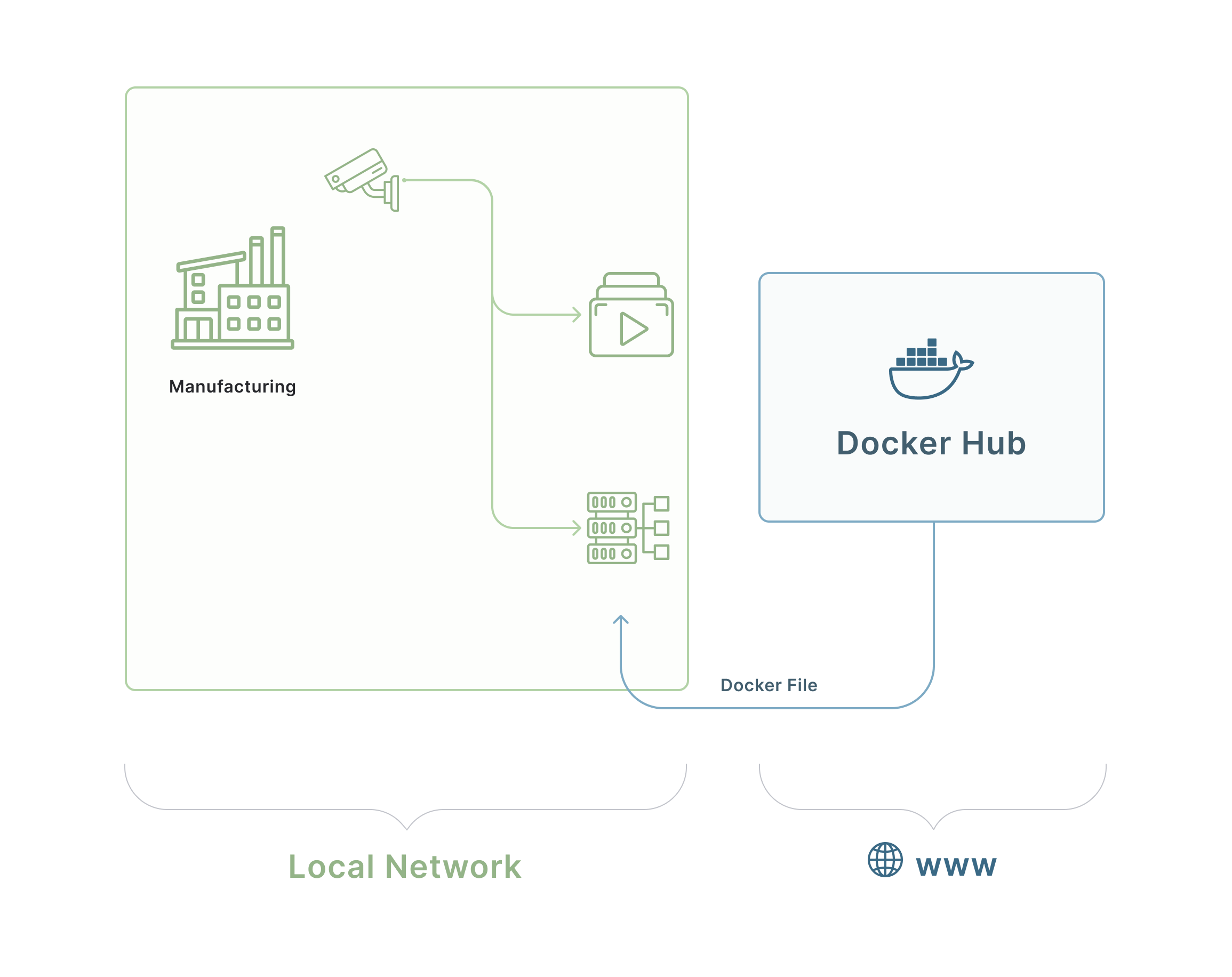
Once the installation and configuration process is complete, the video stream will be processed in real time by neural network algorithms and reports on detected defects/problems will be generated.